

24x7 Backup, SPAM & Virus Protection
|
 |
Set Up IMAP - Eudora™
To set up Eudora for IMAP, do the following:
- If this is the first time that you have used Eudora, the New Account Wizard will open when you start the application. Skip to Step 4.
- If you already have an email account in Eudora, select Tools / Personalities. If the Personalities window appears in a tabbed window, click the tab.
- In the Personalities window on the left side of the screen, right-click to display the drop-down menu and choose New. This will open the New Account Wizard.
- Under Would you like to, ensure that Create a brand new email account is selected.
- Click the Next button.
- In the Personality Name window, give your personality a descriptive name (e.g., Business, Home).
- Click the Next button.
- In the Personal Information window, enter your first and last name. This is the name that will appear in the From field of messages you send.
- Click the Next button.
- In the Email Address window, enter your entire email address (e.g., myname@mydomain.com).
- Click the Next button.
- In the User Name window, enter your entire email address (e.g., myname@mydomain.com).
- Click the Next button.
- In the Incoming Email Server window, enter the secure server name:
secure.emailsrvr.com
- Click the IMAP radio button.
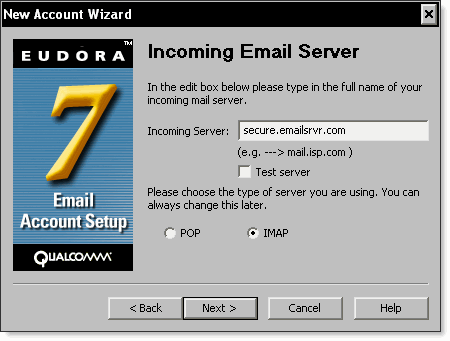
- Click the Next button.
- In the IMAP Location Prefix window, enter the following word:
INBOX
- Click the Next button.
- In the Outgoing Email Server window, enter the secure server name:
secure.emailsrvr.com
- Leave the Allow authentication box checked.
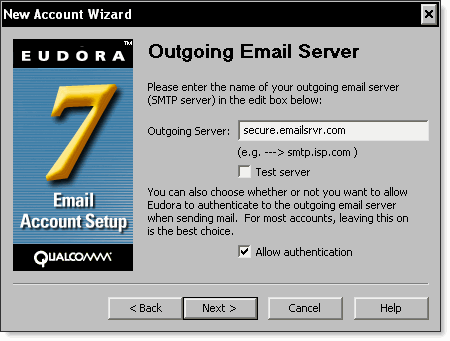
- Click the Next button.
- Click the Finish button.
Don't forget to remove your old Virtual Mail Servers account!
|
 |