

24x7 Backup, SPAM & Virus Protection
|
 |
Set Up IMAP - Android™
To set up Android for IMAP, do the following:
- From the Home screen, tap the Application button.
- Tap the Email icon.
- If this is your first email account, you will be presented with an email setup screen. Tap the Next button. Otherwise, press the Menu button, tap Accounts, press the Menu button, and tap Add account.
- Enter your entire email address (e.g., myname@mydomain.com, rachelf@donnegan.com).
- In the second box, enter the password associated with your email account.
- Tap the Manual setup button.
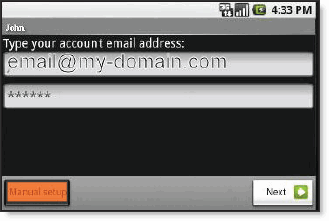
- Tap the IMAP button.
- Enter the following information in the fields provided:
- Tap the Next button. The device will connect to the internet and check your incoming settings.
- On the Outgoing server settings screen, enter the following information in the fields provided:
- Tap the Require sign-in checkbox.
- Tap the Next button. The device will connect to the internet and check your outgoing settings.
- On the Account options screen, make changes, as desired.
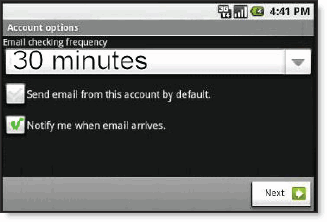
- Tap the Next button. On the Set up email screen, enter your name in the Type your name field. This is the name that will be displayed in the From field of email messages you send.
- Tap the Done button.
Don't forget to remove your old Virtual Mail Servers account!
|
 |