

24x7 Backup, SPAM & Virus Protection
|
 |
Moving IMAP folders to Desktop - Outlook®
To have folders in Webmail show Outlook, perform the following steps:
- In Outlook, right click on your new secure account name
- Select IMAP Folders... from the menu that appears
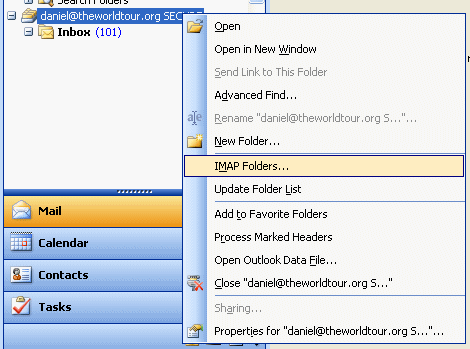
- Click the Query button
- Click the fist folder and holding the shift key click on the last folder. All folders should be highlighted in blue.
- Click the Subscribe button
- Click the OK button
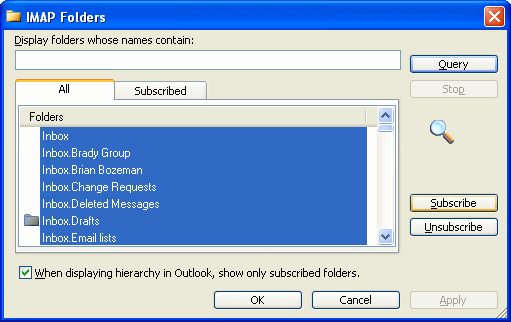
- Check your email (Tools -> Send/Receive) and all your folders and email will be transferred from the VMS IMAP email server to Outlook
|
 |